NuGet is indispensable for working in .NET. Unfortunately, it takes a bit of work to get it working with Unity.
Unity only recognizes DLLs placed under the Assets folder, so we need a way to get the DLLs into the Assets folder. We cannot add the Nuget packages to the project files as we would for other .NET projects because Unity generates the sln and project files. This means that any NuGet packages that we have installed using the IDE will get wiped out by Unity.
There is an older guide that I found, which helped me figure out how to add NuGet packages into Unity. But, it had many steps that were irrelevant to Unity 2021.
As an example, we will look at installing Installing Microsoft.Extensions.DependencyInjection into an assembly definition.
Step 1: Install Nuget Package
Select the Manage NuGet Packages for Solution in your IDE.
Search and install the Microsoft.Extensions.DependencyInjection package

This will do a few things.
- Create an
app.configfile. This file can be deleted. - Create a packages.config file. This file can be committed
- Download the Nuget package and its dependencies to the
$(Solutiondir)/packagesfolder. This folder should be added to .gitignore
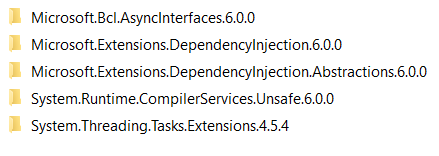
Step 2: Make the DLL available to Unity
In the packages\Microsoft.Extensions.DependencyInjection.6.0.0/lib folder, you might see folders for different targets.
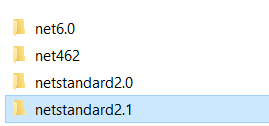
Copy the DLL from the netstandard2.1 folder into the Assets/Plugin/DI folder. Remember how Unity needs DLLs to be inside the Assets folder. I prefer to put the DLL into nested folders under Assets, so it's easier to manage multiple DLLs.
Step 3: Turn off Auto reference
By default, all predefined assemblies and assembly definitions can automatically reference the DLL. In most cases, we want a DLL to be exposed only to specific assembly definitions.
Turn off Auto reference in the import settings for the DLL and click Apply.
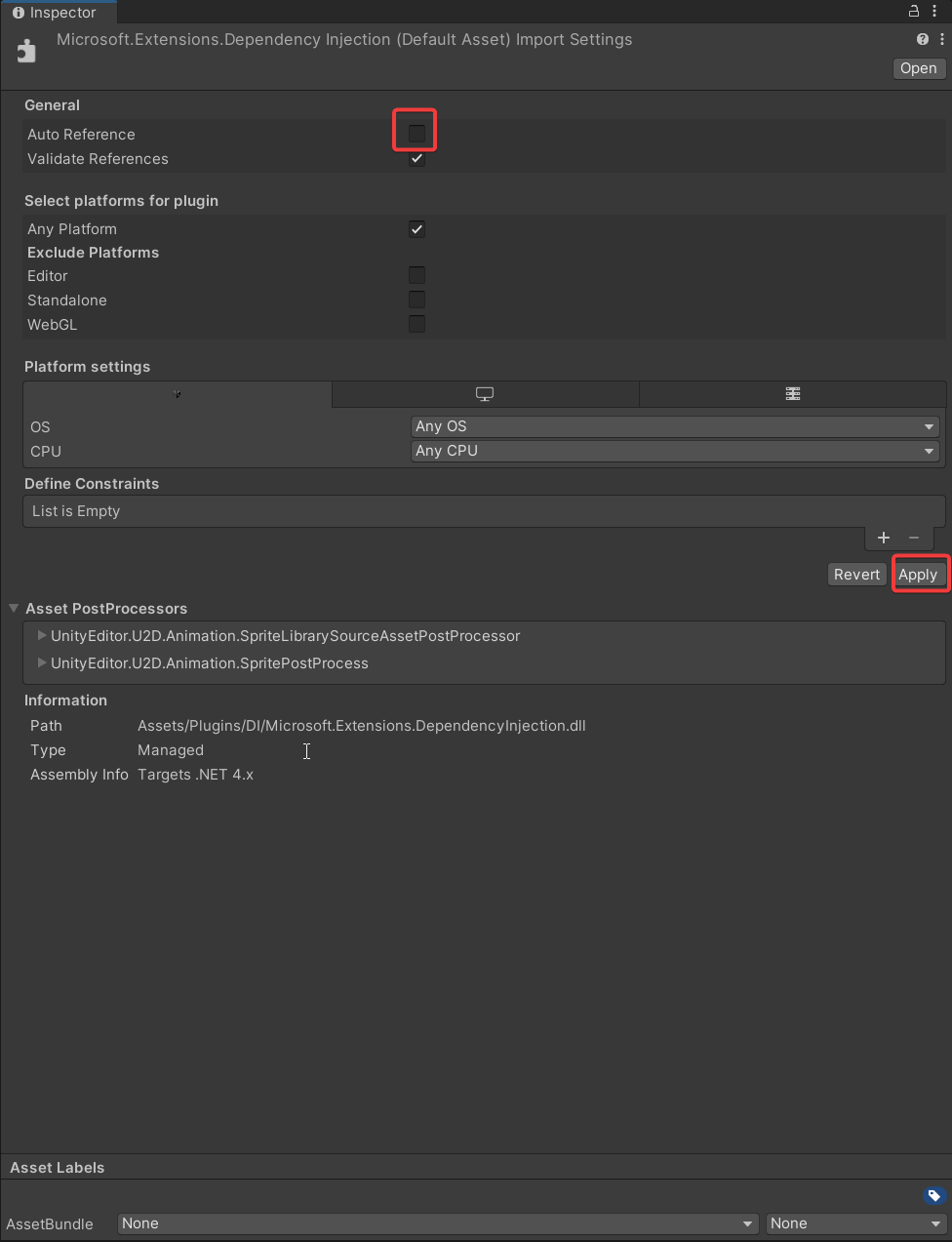
Step 4: Add the DLL as a reference to the assembly definition
Select override references in the assemblies that need this package and add the DLLs to the assembly references.
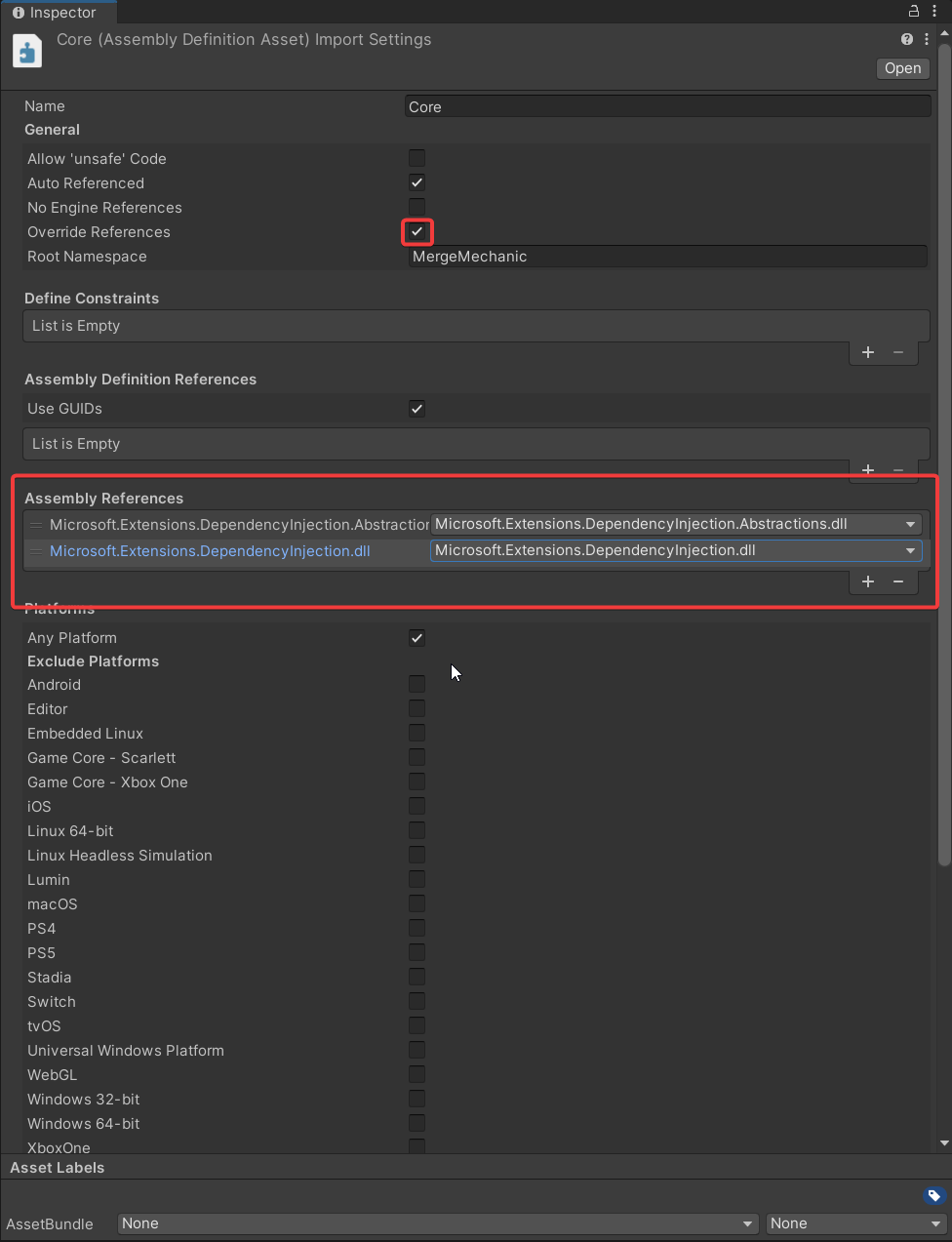
TroubleShooting
Error: Unloading broken assembly Assets/Plugins/DI/Microsoft.Extensions.DependencyInjection.dll, this assembly can cause crashes in the runtime
Copy the DLL from packages\Microsoft.Extensions.DependencyInjection.Abstractions.6.0.0\lib\netstandard2.1 to the Assets/Plugin/DI folder. It is because Unity needs the Microsoft.Extensions.DependencyInjection.Abstractions.dll.
Bonus: Installing Moq into an assembly definition for Tests
Repeat the steps for Moq and make the appropriate changes
After Unity recompiling, you will see an error in the unity console.

To fix this, copy the Castle.Core.dll from the packages folder and put it in the same folder as Moq.dll.
Conclusion
NuGet allows us to install useful DLLs. I have shown how you can install NuGet packages into Unity 2021.
